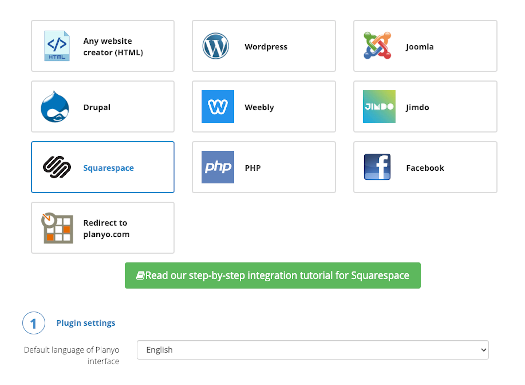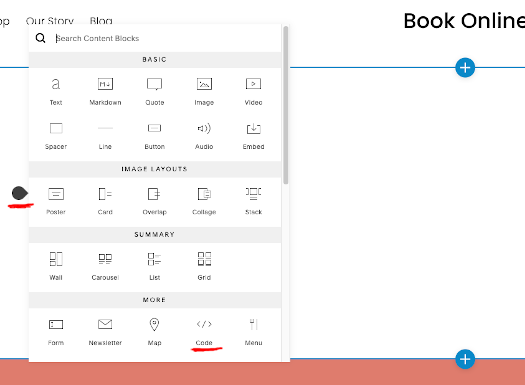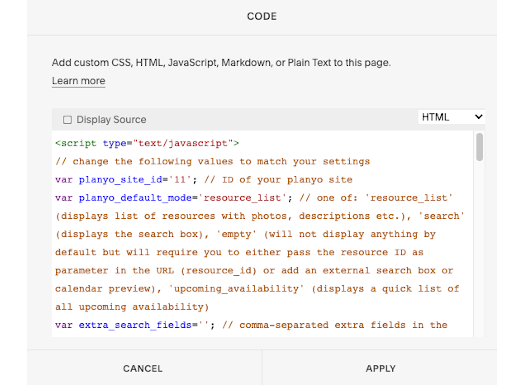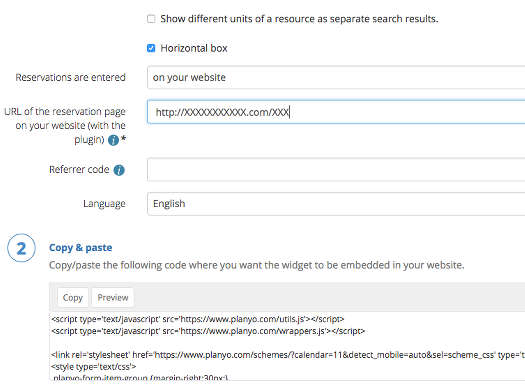Integrate Planyo with your Squarespace website - display resource listing
WARNING: You will need a Business or Commerce account type in order to be able to paste HTML code including Javascript. Other account types will not allow you to do follow the steps below. more info...
The integration is done by inserting the HTML code of the Planyo plugin into a single webpage in your website. In this tutorial, the plugin will by default show the resource listing. The same plugin is also used to display all other steps of the booking process, and in the 2nd part of the tutorial we will add a search box widget -- the results of the search will be also displayed by this plugin.
 1
1 Log in to your Squarespace account. In another tab log in to your Planyo account. Choose Integrate with my website from the blue menu on the left.
 2
2 Choose Resource list from the Planyo Plugin modes.
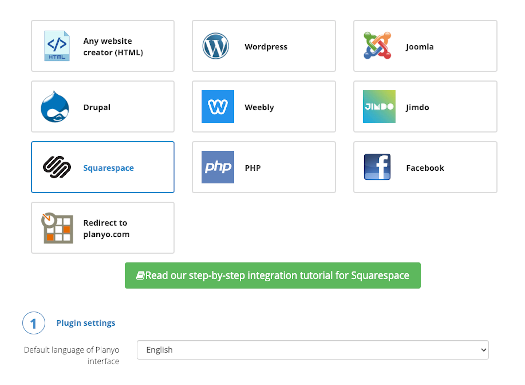 3
3 Choose Squarespace from the list of website creators. If you're following this tutorial and using a website creator which is not listed, simply choose Any website creator (HTML) which will work great with any software. Further down the page click the Copy button in the Copy & Paste section to copy the HTML code to clipboard and then go to the browser tab with your Squarespace site.
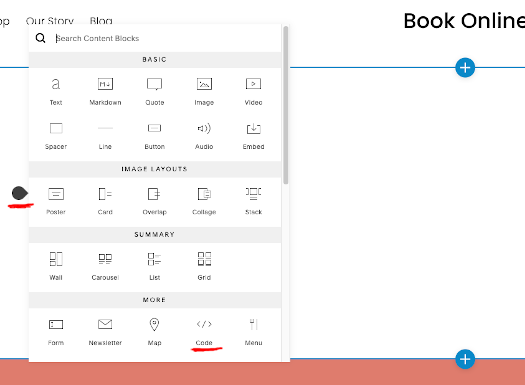 4
4 Select the page where the booking process should be embedded and click EDIT to edit the page contents. Create a new section of type Blank, then click on the  icon inside the new section. Choose Code for the block type.
icon inside the new section. Choose Code for the block type.
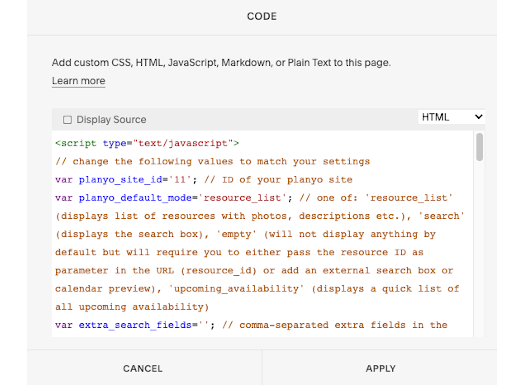 5
5 Leave the content type as HTML and then paste the code you have in the clipboard.
This is all you need to do in order to have the entire booking process integrated into your website. You can now customize the booking process by editing the templates (see tutorial) and notification emails (see tutorial) in the Planyo backend.
Add a search box (widget) to your Squarespace site
If you'd like, you can now add a search box widget anywhere in your website (usually on the homepage). Submitting the search box will display the search results on the page with the planyo plugin.
 1
1
In the planyo backend, choose Integrate with my website from the blue menu on the left.
 2
2
Choose the widget Availability search box.
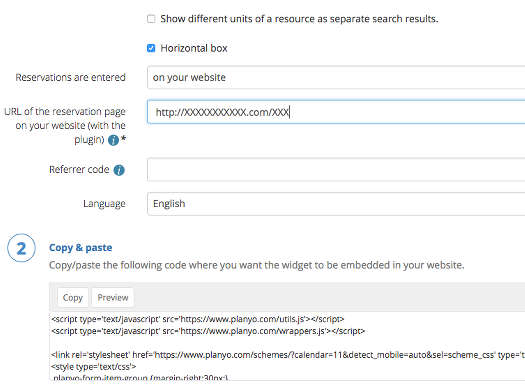 3
3
In URL of the reservation page on your website (with the plugin) enter the full URL of your Squarespace page where you pasted the planyo code. Click on the button Copy in the Copy & Paste section to copy the code to the clipboard.
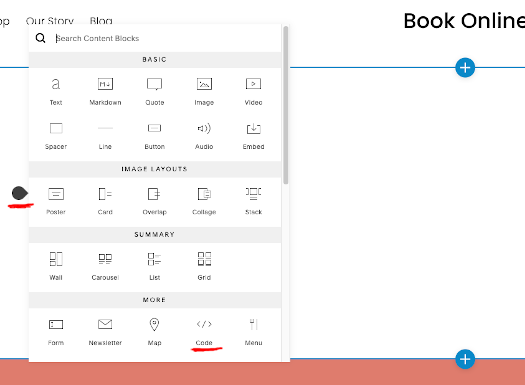 4
4
Go to the browser tab with your Squarespace site and choose the homepage, then click EDIT.
Create a new section of type Blank, then click on the  icon inside the new section. Choose Code for the block type.
icon inside the new section. Choose Code for the block type.
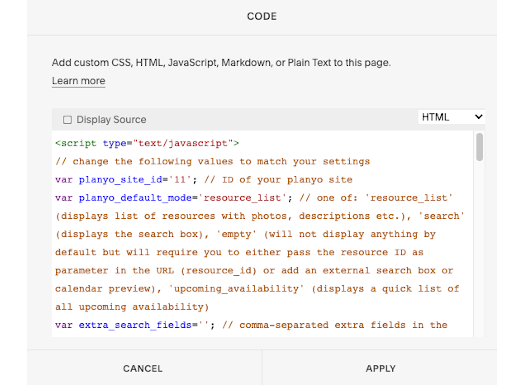 5
5
Leave the content type as HTML and then paste the code you have in the clipboard.
Learn more about Planyo's features and integrations!