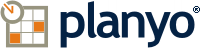Planyo Help :: Configuration page: Resource list template
The following settings are accessible through the backend configuration page "Resource list template" located at http://ppp-www3.planyo.com/resource-template.php
Option grouping "Outer template (Resource list)"
Resource list template
Verify code
This template lets you specify the HTML code which will be used only once for the whole resource list. The template must contain the tag $(resources) which will be replaced by Planyo with a list of individual resources (see below). As an alternative, it can contain one or more tags $(filtered_resources:prop_res_xxx=value) which will include a list of individual resources with the custom resource property xxx set to value. Using multiple $(filtered_resources:...) tags you can list your resources in groups. $(resource_count) - Number of resources listedThis template can also use tags which control paging, that is division of results into multiple pages, (in case paging is activated in settings/active features): $(paging_navigation) outputs a complete navigation with links to the other pages, you don't need any other tags in order to add paging to your results; $(paging_prev_url), $(paging_next_url), $(paging_page_url:N) - URLs of previous, next page and to page number N, $(paging_current_page), $(paging_max_page), $(paging_results_per_page), $(paging_last_result_shown), $(paging_first_result_shown) - other tags with important information about paging. You can use the iterator and conditional tags together with these tags in order to create your own navigation between the different pages.The template can also use general tags (how to use tags?). Please see the following FAQ questions for a detailed tag list:Tag playgroundConditional printing of textsUniversal tagsSite data
Option grouping "Inner template (Resource)"
Here you can choose how each individual resource will be inserted into the list (outer template). Select whether you want to show resources in a table or as blocks of HTML code
Edit as
[Possible drop-down choices: Table, Block]
Verify code
The template can also use general tags (how to use tags?). Please see the following FAQ questions for a detailed tag list:Tag playgroundConditional printing of textsUniversal tagsSite dataResource data
Add header to the table
Number of columns
Edit columns
Customize style
Using the options above you can set up the look of the table that will list the resources. You can add or hide the header row and choose how many columns will be shown in the table. Click the Edit columns button to enter the contents of the columns and Customize style to modify the table's CSS styles.